SIGN UP • CREATE A LEAGUE • JOIN A LEAGUE
- To sign up & play simply click ‘Create my Account’ on the EFF home page, complete the form and submit. [this can also be done by clicking ‘Dashboard’ tab & then the ‘Sign Up’ button]
- Log-in from either the Dashboard or home page using your e-mail & password just created. Click in the box to be logged in automatically in the future…be sure to save Dashboard address as a favorite.
- Create a League – if you are going to be the Commissioner for a league, click the ‘Create A League’ button and follow the instructions. You’ll then invite your friends to join the league.
- You will be provided with your League and/or Division ID number and League password by your league or division commissioner. Click the ‘Join A League’ button on the Dashboard and enter this information to join the league/division. The top box you now see is your ‘Team Name’– be sure to edit this for the Team Name of your choice and then submit. You can join multiple leagues.
DASHBOARD
- Go to the Dashboard site and if you had previously selected ‘Log In Automatically’, your league(s) will be displayed with your Team Name. Otherwise log in using your e-mail address & password.
- Click anywhere on the line of the league you wish to go to and it’ll take you to the ‘League’ page.
- Go back to Dashboard by clicking on the tab at the top of the screen in order to select a different league.
- Once on a League page you can access 4 more tabs/pages: ‘My Team’, ‘Match-Ups’, ‘Scouting’ & ‘Draft’ which are all explained in more detail below.
LEAGUE PAGE
Your ‘League’ page has many components described below:
- EPL MatchDay navigation bar in the upper left – use this to navigate and select different EPL MatchDays.
- EPL fixtures and results in the left column – winning teams are highlighted.
- EPL standings button at the bottom of EPL fixture column – click & open a new window with up-to-date EPL standings. You must close the standings window to return to the League page.
- Standings – this default tab shows current fantasy divisional standings.
- Schedules tab next to Standings displays upcoming league fixtures & results for teams in your division.
- To the upper right of the fantasy standings you will see one or more small crests representing different divisions within a league. Default is to your division but roll cursor over each crest to see full division name. [P,C,1,2,N] – 5 divisions maximum within a league.
- The scores of current fantasy matches being played or upcoming fantasy fixtures are found below the fantasy standings & references the related EPL MatchDay. Results and standings from prior fantasy matches will be displayed when using the EPL MatchDay navigation bar and selecting a different MatchDay [MD].
- Beneath the results/fixtures section of the page are 3 tabs where you can view the following:
- Recent Transactions – trades, waivers and drop/adds for the prior 14 days in your league/division can be viewed here
- Banter Board – keep track of all the ‘smack-talk’ going on in your league/division
- Notes – for your private ‘notes-to-self’ about strategy or whatever
- COMPETITION TABS: 3 tabs at the very bottom where you can see the upcoming fantasy fixtures, opponents and formats for the EFF Cup & Champions/Europa League competitions as well as League divisional play which is the default view .
MY TEAM PAGE
- By clicking the ‘My Team’ tab you will go to the manager’s office where you can manage your squad and pick line-ups. This defaults to ‘Stats View’ tab which lists your squad with assorted statistics and your current line-up. A green checkmark lower left indicates your line-up is valid.
- You can use ‘drag & drop’ to move players in and out of your starting line-up or to the bench but you must hit ‘submit’ for the changes to be saved.
- The ‘Field View’ tab depicts your line-up with player names and colored ‘kits’ which indicate whether players are playing home or away with substitutes at the bottom. Any changes made here are also changed on the ‘Team Line-up’ tab and vice-versa – there is a ‘competition logo’ on the bottom left of the field which corresponds to the ‘competition tabs’ at the bottom so you know which tournament you’re selecting a line-up for on that specific ‘pitch.’
- ‘Watch List’ tab lists players that you’ve selected to follow from the Scouting page.
- ‘Pending Transactions’ tab lists all your unsettled waivers & trades. You can accept, reject or cancel pending waivers or trades on this page. A flashing light will indicate new trades that have been offered for you to view.
- ‘Drop’ button – you can drop any player from your squad by clicking this button and then selecting a player to drop. [see ‘Scouting’ page below for more details].
- ‘Trade’ button – this opens a new box with your squad & a drop-down to view other squads in your division. [see ‘Scouting’ page below for more details].
- Beneath the tabs are the EPL MD navigation bar and when you change the MD, either the result of your fantasy game that particular MD will display or an upcoming fixture if in the future.
- The 3 Competition tabs at the bottom enable you to select line-ups for each tournament –when the 2 team names are highlighted for any competition tab, then you have a game for which to submit a line-up for that specific competition. If not, team names will be ‘grayed out’ with the EPL MD indicating when that fantasy game will be played.
MATCH-UP PAGE
- This is where all the excitement takes place! Live feeds from OPTA Sports means that EFF updates player scores ‘live’ as the real EPL games are taking place so that you see your game score changing as the goals are flying in.
- You can access other divisional match-ups that are being played in your division by clicking on those ‘live scores’ in the boxes below.
- You can check scores for the other competitions if games are being played by clicking on the tabs at the bottom.
- If you are in a multiple-divisional league then you can access those live scores by clicking on the different divisional crests to the top right of match-up display.
- ‘Optimal’ and ‘Squads’ tabs are not functioning at this time.
SCOUTING PAGE
- Full cumulative statistics for all EPL players can be researched here for your drop/adds as you try to improve your squad
- Sort player stats by clicking any of the stat’ categories, by position, available & owned players buttons or by fantasy team and EPL club dropdowns. Stat’ categories are: MP [minutes played], G [goals scored], A [assists], CS [clean sheets], GC [goals conceded], YC [yellow cards] RC [red cards] as well as by FPTS [fantasy points scored]. The W, D & L relates simply to the number of wins, draws or losses for the EPL clubs
- If you click on a position such as midfield, a list of all midfielders will display – if you then click the defender button, defenders will be displayed as well as the midfielders – just click again on either of them to remove that position from the list
- Top right of the player stats box is the ‘Add Status’ which is either ‘Waivers’ or ‘Open’ and indicates the number of waivers you can submit or number of drop/adds still available post waivers
- WAIVERS, DROP/ADD & TRADES
- the ‘W’ or ‘+’ buttons to the left of the player list indicates players available – ‘W’ during the 48 hours waiver period immediately after an MD ends & ‘+’ during the open add/drop period after waivers settle & before the next MD begins. Click either button and a box opens showing the player you’re looking to pick up & below your squad of players, highlighting those who are eligible to drop given the rules’ parameters governing number of players by position. Click the player you want to drop, submit and you’re done! [see ‘Managing your Squad under the ‘Rules’ tab for more details on waivers & drop/adds].
- The ‘-‘ button will simply open a box populated with your squad of players. Click next to a player, submit and that player is dropped unless the drop would break the minimum players per position rule in which case a message will inform you of this – if drop is valid, remember to add a player later to maintain a full squad
- The ‘opposing horizontal arrows’ symbol means those players are currently on another fantasy team in your division but can be clicked on to initiate a ‘trade proposal’. Clicking next to a player will open up 2 boxes where you can complete your trade proposal. Eligible players that can be used as part of the trade will be highlighted on your squad. Multiple players can be a part of any trade but message will appear if player minimum rules are being broken & prevent the trade [see ‘Managing your Squad under the ‘Rules’ tab for more details on trades.]
- ‘Watchlist’ – click on the ‘eye’ symbol to the far left of any player & he will automatically show up with stats on the ‘Watchlist’ tab of your ‘My Team’ page
- ‘News’ tab is not functional at this time
DRAFT PAGE
- PRE-DRAFT: once you have joined a league/division but prior to having your draft, the Draft page will default to a ‘Draft Rankings’ format. You are able to sort by any stat category as well as by position & EPL club. Player default rankings will be established by EFF management.
- Managers can edit & personalize player rankings ahead of the draft by clicking the ‘Edit’ button, whereupon the rankings to the far left of the player list will turn white. Click in a white box to the left of any player to change that player’s ranking – hit ‘enter’ or click in another box & that player will move to his new spot. You must hit the ‘Save’ button to the right of the ‘Edit’ button to save your new rankings.
- Live Draft button: clicking this will open a new page where the actual draft will occur. Your ‘saved’ personalized rankings will display. Explanation of the ‘Live Draft’ page below.
- LIVE DRAFT PAGE: the league/division Commissioner will set a date & time for your draft. Ahead of the start time, go to the Draft page described above & click the ‘Live Draft’ button which opens the new page mentioned & you’ll be ready to go. This is a list of features to navigate the draft.
- Click on a player & he’ll be displayed in the ‘draft button’ box but you can’t draft a player until it’s your turn & the ‘Draft’ button turns green.
- The order of picks is shown by boxes moving across the top of the page & the team currently drafting/‘on the clock’ is the far left box outlined in orange.
- Players you pick are shown on your team list to the right. Colored buttons indicate how many players/EPL clubs you have selected so far. Light gray colored buttons indicate the ‘variable picks’ for each position – total of 15 outfield players [5-7 DEFs, 5-7 MFDs, 2-3 FWDs], 2 GKs & 2 EPL clubs form a complete squad.
- Clicking the ‘Q’ button to the right of any player will place him in your queue lower right. You can drag & drop players within your queue.
- If you click the auto-pick box beneath the clock, the system will look first to the top player in the queue and then to highest ranked player in the ‘saved’ rankings on the left if no-one in the queue.
- You can sort during the draft by any stat category and also search for players by name.
- Bottom left shows a ‘Chat box’ for banter & questions during the draft & next to it a ‘head & shoulders’ tab to shows which teams are logged into the draft [your team in green & others in bright white] Click these boxes to open & again to minimize. Commissioner has a 3rd box with a clipboard symbol – this is where the draft will be started & paused if necessary.
- Clock will count down for the current team picking if logged on – if clock gets to ‘0:00’ the system will autopick as described above. If any team is not logged on or loses internet connection, the clock will not count down but the system will autopick immediately & move to the next team’s pick.
- If the draft is paused by the Commissioner for some reason, the pause symbol ‘ ’ will display & then the clock will continue counting down once Commissioner ‘unpauses.’
- ‘Picks’ tab next to queue shows list of all picks in order.
- The ‘ALL’ tab to the right above your selected players list will open a spreadsheet page with all picks for all teams when clicked – you must hit ‘x’ to close & return to live draft.
- POST-DRAFT: once the live draft is complete & the live draft page closed, if you go back to or refresh the ‘Draft’ page it will now show the results of the draft in 3 different formats.
- ‘Rounds’ tab: provides a round-by round summary of the draft.
- ‘Teams’ tab: lists each fantasy team’s squad of players in the order selected.
- ‘Summary’ tab: displays a breakdown of the number of players taken in each round by both position and EPL club.